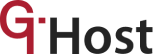In today’s digital world, having a reliable network is crucial for businesses that depend on strong internet connections. Traceroute and MTR (My Traceroute) are the two important tools that help developers take a look at network performance.
These monitoring tools provide valuable insights into how data travels through a network, where there might be delays, and what might be causing any problems.
Traceroute and MTR serve similar purposes but offer different levels of detail and options. Understanding what each tool does and how they can be used effectively is key to managing and troubleshooting networks effectively.
What Is MTR And How It Works
Developed for efficient network monitoring, MTR is a diagnostic tool that provides important up to date insights into web performance, latency issues, and packet loss across various hops (routers or switches).
MTR functions by using Traceroute features along with ongoing monitoring. The process begins by sending a series of ICMP packets to trace the path to a specified destination. As these packets travel through each hop in the network, MTR records and displays the round-trip times (RTT) and any packet loss at each router or switch. This process repeats at regular intervals, allowing My Traceroute to keep an eye on network performance changes over time.
This tracking tool gives a big hand in finding network issues and fixing them effectively. Administrators can pinpoint the exact location and nature of traffic jams, latency spikes, or packet loss incidents. This special ability helps with specific diagnosis and to quickly fix any connection problems.
What Are Traceroute Functions And Tasks
While MTR is quite simple with its mechanics, its counterpart Traceroute tackles more complex tasks. Traceroute is a diagnostic tool that tracks the data path from a starting point to a chosen destination on a network. Main feature of Traceroute is the ability to take snapshots of network routes, making it possible to take a look at performance at a specific time.
Traceroute works by sending Internet Control Message Protocol packets to a destination with increasing TTL (Time-to-Live) values. Each router or computer along the way responds, allowing Traceroute to map the network path and measure round-trip times to each hop.
To begin, it sends data packets with initial TTL values set to 1, increasing them one by one until they reach the destination or a maximum limit. As each packet exceeds a router’s TTL limit, the router sends back an ICMP or UDP message, proving its presence.
The main job of Traceroute is to record these replies, map out the network path and measure the time for each hop. This process provides a snapshot of network routes at the moment of execution, without ongoing updates or continuous monitoring.
If the Traceroute tool is used correctly, developers can see where data packets are delayed or lost, assisting in solving network connectivity issues easily. While Traceroute provides a snapshot of routes, its immediate feedback is valuable for real-time tracking and fixing network issues as they arise.
Main Differences Between MTR and Traceroute
Traceroute and MTR serve distinct purposes in network diagnostics, each offering unique features and capabilities.
Traceroute provides a snapshot of the network path at a specific moment, showing the route data takes and measuring time at each step. It’s useful for visualizing routes and diagnosing connectivity issues but doesn’t monitor continuously.
MTR (My Traceroute) does exactly what a Traceroute does, plus extra monitoring. It not only traces the network path but also updates metrics like response times and packet loss in real-time. This ongoing analysing is crucial for detecting and addressing network performance issues promptly.
Choosing between Traceroute and MTR depends on the specific requirements of the network diagnostic task. Traceroute is perfect for quick data flow analytics and initial solving, offering a straightforward analysis of network paths and connectivity.
On the other hand, MTR is preferred for scenarios that demand constant supervising and detailed performance analysis. It supports proactive network management by allowing administrators to monitor changes in RTT and packet loss metrics, facilitating timely interventions and optimizations to ensure optimal network performance and reliability.
Take A Look At Linux Configurations
To explore Linux configurations, let’s delve into running MTR and Traceroute with various parameters. This generally means running the MTR tool with various settings in different Linux environments, in order to adjust its abilities to best fit specific tasks.
MTR combines the functionality of the ping and traceroute commands, offering constant monitoring of network performance. Here are some examples of running MTR with different parameters:
- Simply running MTR without any special parameters
[ mtr example.com ]
This will give you a default continuous traceroute and ping result to example.com.
- Specifying the Number of Packets (-c)
[ mtr -c 10 example.com ]
It is the most basic command, sitting the number of packets to be sent.
- Displaying Hostnames (-r)
[ mtr -r example.com ]
Resolving and displaying hostnames along with IP addresses. The -r flag tells MTR to show the hostnames.
- Limiting the Number of Hops (-m)
[ mtr -m 15 example.com ]
This command sets a maximum number of hops. In this example, (-m) the -m flag limits the trace to 15 hops.
- Changing the Interval Between Pings (-i)
[ mtr -i 1 example.com ]
The -i flag sets the interval to 1 second between each ping, helps adjusting the time interval
- Using TCP instead of ICMP (-T)
[ mtr -T example.com ]
This command switches from the default ICMP packets to TCP packets, where the -T flag changes the probe type to TCP.
Why Use Different Configurations?
- Customization: Different configurations allow you to tailor MTR to specific diagnostic needs. For example, you might want to limit the number of hops if you know the network is small.
- Specific Network Scenarios: Adjusting settings can help in different network scenarios, such as when controlling certain types of network connections or when trying to avoid barriers that block loads of traffic.
- Performance Tuning: Changing the interval between pings or the number of packets can help in performance tuning and in providing more or less granularity in the results.
- Protocol Requirements: Some networks may require using TCP instead of ICMP due to security policies or firewall settings.
MTR Installation For Every OS
Linux (Debian/Ubuntu):
- Open a terminal.
- Run the command: sudo apt-get install mtr
Linux (Fedora):
- Open a terminal.
- Run the command: sudo dnf install mtr
MacOS:
- Open Terminal.
- Run the command: brew install mtr
Windows:
- For Windows, MTR can be installed using third-party tools like WinMTR, which is a graphical user interface for MTR.
Traceroute Installation For Every OS
Linux (Debian/Ubuntu):
- Open a terminal.
- Run the command: sudo apt-get install traceroute
Linux (Fedora):
- Open a terminal.
- Run the command: sudo dnf install traceroute
MacOS:
- Open Terminal.
- Traceroute is typically pre-installed on macOS. If not, you can install it via Homebrew:
- Install Homebrew if you haven’t already
- Run the command: brew install traceroute
Windows:
- Traceroute is available on Windows as a command-line tool. You can use it from the Command Prompt.
In conclusion, Traceroute and MTR are invaluable tools for network diagnostics, each offering unique benefits depending on the specific needs of network administrators and developers. By understanding their functionalities and employing them effectively across various operating systems, professionals can better manage and troubleshoot networks, ensuring reliable connectivity critical for modern business operations.