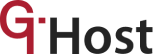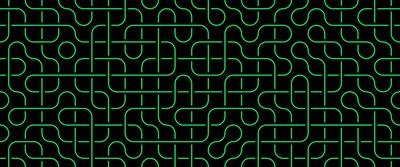
What is an IP address?
The IP address is an acronym for the internet protocol address. Just like our physical addresses are a set of numbers and names that could be used to locate our homes, these addresses consist of a string of numbers which serve as locators on the Internet such that requests are made on the internet from a user’s computer, feedbacks and responses can be sent back correctly, to the correct user.
These addresses represent the identifier used by computers to trace correspondences so that every online activity carried out by a user can always be traced back to him or her. In a nutshell, these addresses are unique identifies assigned to each computer, or network device in order to simplify the otherwise complex task of identifying and managing the thousands of devices on a network.
Allocating and Managing IP addresses.
Allocation of addresses can either be done dynamically or through persistent hardware/ software configuration. The first step in allocating or assigning addresses usually starts with planning out what method to use in the allocation (subnetting). After planning, depending on the method of allocation chosen, the addresses are then distributed accordingly to their various devices based on subnets.
Dynamic allocation is a system that allows the automation of some IP address allocation processes, made possible by the DHCP (Dynamic Host Configuration Protocol). The DHCP is programmed to allow connected devices to request IP addresses via the DHCP servers. When the request is accepted, the device is leased an IP address, and such a device would continue renewing the leases periodically to avoid losing it.
Another method through which an address is allocated to their various devices is by Static addressing. It is pretty much the same process with dynamic allocation of except that in Static addresses, all the configuration and allocation processes are done manually and not automatically. This means that static addressing is more laborious and time-consuming. Though effective, it is prone to errors and is a less preferred method for IP address allocation.
IP Address Management (IPAM) is a means of tracking, planning, scanning, and managing addresses space for efficient administration.
What Are the Types of IP Trackers?
There are many reasons why an administrator may want to trace IP addresses. First, for privacy. When administrators or internet users know how to trace these addresses, it means that they are also in a better position to ensure and protect their privacy on the internet. Users may also need to trace addresses when they want to verify the location of a company or even a URL. Whatever the reason for wanting to trace addresses, it is important that users/administrators are well equipped with various tracing methods and understand how IP address trackers work to enable them to trace when the need arises, without hitches.
As the name suggests address trackers are the tools that these administrators would employ to trace IP addresses. They help users detect devices within a network. Depending on the purpose behind wanting to trace an address, tracing IP addresses can either be a very simple task or a herculean one. With the use of address trackers, tracing IP addresses has been simplified, and almost anyone can use the trackers to trace addresses as the need arises.
Three types of IP address trackers are described below:
- IP Address Managers; One of the most effective IP address tracking tools is the IP address manager. They are particularly the preferred choice of address trackers for many large organizations and firms because they have the capacity to trace as many as 2 million addresses. Address managers are compatible with servers like Cisco and Microsoft servers, among others, and with many automated features embedded in the software has proven to be one of the best user-friendly tools for organizations and individuals alike to trace addresses efficiently.
- Address Trackers; IP address trackers are another tool administrators use to trace IP addresses with ease. It is the best tracking tools for smaller networks because it can only trace IP addresses to the capacity of 254. One of the special advantages of using the GTHost IP address tracker is the automatic detection feature that helps it detect IP address conflicts and notify the user of any anomaly above detected.
- IP Address Scanners; IP address scanners trace IP addresses using scanning technology. The administrator simply compiles a range of IP addresses, uses the address scanner to scan through them, and then get feedback on the various IP addresses within the scanned range, along with a number of other useful information.
Get IP Addresses from Email
It is possible to trace an IP address from emails. You can do this by assessing the email headers (email headers are hidden and are what carry the IP addresses in every email). When you access the email header, the IP address is usually written in a line starting with “received:” To find it much easier, simply copy the header and run it through an email header analyzer.
If you use Gmail and you wish to trace IP addresses, simply open the email message, select the “more” option at the top right of the page, then click on “show original” to show the header. If you wish to trace IP addresses in macOS, open the “view” option in the selected inbox message, select “message”, and select “all headers or long headers on outlook 365 for windows, opening the message in a separate window by double-clicking on it. Click “file”, select “properties” and then view the “internet headers” box.
Get IP Addresses Using Command Prompt
The “ping” command is the simplest command prompt to use in obtaining IP addresses. On Windows, press the windows key + R. Enter “cmd” in the run window. In the prompt command, type ping followed by the hostname, allow it to connect and run an IP address from the host. To use the netstat command, follow the same processes but instead of “ping + hostname”, insert ” netstat -an”.
In macOS, press cmd + space. Enter “terminal”, in the terminal window, type ‘ping hostname” or “netstat -an” if you are using the netstat command prompt.
These processes will display numerous IP addresses, connection statutes and some other information. Analyze them to find the IP address.
Tracing an IP address.
Even when you cannot trace IP addresses in other to find out information about the person using the computer, you can however trace IP addresses as a way of collating information about an email, URL or company. It traces IP addresses as a means of getting the needed information, you can trace routes through the “tracert” or “traceroute” command.
On windows, press the window key +R. Enter “cmd” in the Run window, and type “tracert <IP address>” in command prompt. On macOS, press cmd + space. Enter “terminal”, type “traceroute <IP address>” in the terminal window.
You can also trace IP addresses by using any online lookup tool of your choosing.
Conclusion:
It is important for internet administrators and users to understand how to trace IP addresses using various tracking tools at their disposal. In choosing the best tracking tools to trace IP addresses, they are advised to do so carefully, taking into consideration the size of the network.