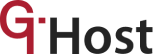Every website needs a server to run optimally. This implies that web owners usually subscribe to a server hosting option that suits their peculiar needs. One of such types of server hosting is the VPS (Virtual Private Server).
The VPS is somewhere between dedicated and shared hosting, as it combines some characteristics of both hosting solutions. It’s a small dedicated server within a dedicated server. It allows tenants to share a dedicated server while also having their own spaces.
On the other hand, VPN means Virtual Private Network, a technology that can transmit IP data over another network. In simpler terms, it allows you to create a secure connection to another network. Many people use VPN to access sites like Netflix that are geographically restricted.
Since VPN and VPS are completely different things that perform different tasks, it’s possible to use a VPN on a VPS. Oftentimes, people complain about their VPS disconnecting as soon as they start using a VPN service. We’d discuss why that happens in this article. We’d also let you in on the right way to set up a VPN on your VPS.
How to Set-up a VPN On Your VPS
Here’s a step-by-step process for creating a personal VPN on your VPS:
1. Enable TUN/TAP
To enable TUN and TAP, access your server using ssh [email protected] if you’re using Terminal on Mac OS. “username” is your real username and “008.008.008.008″ is your real IP address. If you’re using PuTTY on a Windows computer, simply type in your IP address and password when prompted to.
2. Download OpenVPN
To download VPN, get the link to the latest OpenVPN version and verify whether you’re on a 32-bit or 64-bit CentOS. For CentOS 7 run the “wget http://swupdate.openvpn.org/as/openvpn-as-2.5.2-CentOS7.x86_64.rpm” command. For CentOS 6, run “wget http://swupdate.openvpn.org/as/openvpn-as-2.5.2-CentOS6.i386.rpm“. Then, note the name of the downloaded file.
3. Install OpenVPN
After downloading your VPN on your computer, it’s now time to install it. Run this command to instal: rpm -i openvpn-as-2.5.2-CentOS7.x86_64.rpm. Replace -i openvpn-as-2.5.2-CentOS7.x86_64.rpm with the file name you noted in step 2. When you’ve installed, set a new password by running this command: passwd OpenVPN
4. Configure OpenVPN
You can now configure the installed VPN on any device of your choosing.
Why Does My VPS Keep Disconnecting When I Use VPN?
If your VPS keeps disconnecting when you use a VPN, the disconnection is most likely because of a configuration problem. Many times, VPS administrators try to protect their servers from unknown or insecure networks. As such, they’re configured in a way to reject or block off untraceable, invisible, or unsecured connections to the server.
Since VPN tries to protect your data by scrambling your traffic through an encrypted channel, your VPS may not be able to read the VPN. That’s because the VPN will usually block out the IP address, and the VPS cannot trace it.
Again, many free VPNs are insecure and contain malware. Since the VPS is configured to block malware, it disconnects anytime you try to connect to such VPN. If you use a Remote Desktop Connection to administer your server, you may find your VPS dropping the existing RDP connection as the VPS gets a new IP.
Conclusion
Using your VPN on a VPS server is a great way to combine two amazing features while enjoying top-notch functionality at a go. However, your VPN can disconnect when using a VPN due to configuration incompatibility. The best way to afford such problems is to use a paid VPN that puts everything in place to enable you to use VPN on your VPS without hassles.