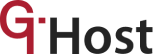Why commands are important for system administration
Commands for Linux servers are a set of instructions given to a computer program to perform a group of specified tasks (when such a computer is powered by a Linux server). These commands are usually issued by typing them through a command line which passes them to the shell, and then executes the commands.
Commands should be entered correctly in their exact syntax in a bid to avoid system failures. When entered correctly, the system has no choice but to carry out the directives of the command.
Why are commands necessary for system administration? The fact remains that a computer is regarded as a “senseless machine”. This is because it cannot think for itself. For it to carry out tasks, it has to be instructed to do so. Linux servers offer an environment called terminal where users can interact with the operating system. This is where the command comes in.
These commands are basically sets of instruction codes that the terminal can interpret. For effective system administration, commands are needed for the computer to carry out specific functions.
The command functions are what make it possible for the Linux server-based computer system to run. For example, commands help the computer system to view custom network-related information, rename files, perform database backups, rename files, etc. Without all these, system administration would be almost impossible. Some of these commands have been discussed in the initial article on this topic Commands of Linux: from Newbies to System Administrator.
Mid-Level Commands and Their Descriptions
To understand mid-level commands, it’s important to dig a little bit into what a ” root” is. This is because the roots and root directory have a big role to play in mid-level commands. Root refers to a user account that can gain access to all the commands on a Linux server operating system. It can also be called the root account, the root user, and the superuser.
The root directory is like a reference book where all other directories, subdirectories, and files are stored. The root directory is symbolized as a forward slash (/).
The root user has a special personal directory called the home directory. This is where all the user’s files reside. This root user’s home directory is symbolized by a slash root (/root).
The root account has some powers over the system. These powers are referred to as root privileges. For example, the root account has power over commands.
What are some mid-level commands for a Linux server and their description?
-
- The ‘Find’ command. This command helps you search for files in a particular directory. For example, root@tecmint:~# find -name *.sh
- The ‘shut down’ command. To shut down the system and then put off the power immediately, use the # shutdown -h now. To shut it down after 10 minutes, # shutdown -h +10
- The ‘man’ command. The ‘man’ command gives you access to the system’s manual pager. An example is root@tecmint:~# man man
- The ‘kill’ command. This is used to end programs that are no longer useful or responsive. The special thing about the kill command for Linux servers is that you can kill (end) a process and start it without having to restart the entire system as is obtainable with the windows server operating system. The command is root@tecmint:~# ps -A | grep -I apache2 (supposing apache2 is the program you want to kill).
- The ‘alias’ command. As the name suggests, the alias command helps you shorten a long command. To create an alias, follow this example: root@tecmint:~# alias l=’ ls -l’
- The ‘df’ command. This helps the user to track their disk usage. The command is root@tecmint:~# dd
- The ‘du’ command. It gives details about file space usage. It’s typed as root@tecmint:~# du
- The ‘rm’ command. You can use the ‘rm’ command to remove a file or a directory. While a file can be removed with the rm command alone, a directory can’t. To remove a directory using the rm command, simply add ‘-rf’ options.
To remove file – root@tecmint:~# rm PassportApplicationForm_Main_English_V1.0
To remove directory – root@tecmint:~# rm -rf PassportApplicationForm_Main_English_V1.
- The ’lp’ command. This command is used when the user wants to print already named files. An example is “lp /gthost/pricelist” This prints the /gthost/pricelist file to the default printer destination.
- The ‘yum’ commands (Specifically for Redhat/CentOS). These commands are used when the user wants to install, update, or remove apache using yum.
To add apache, $yum install httpd
To update apache, $yum update httpd
To remove apache, $ yum remove httpd
Conclusions
The Linux server operating system is reputed to be one of the best server OS in the world. To conveniently utilize the Linux server operating system for maximum productivity, it is important that users learn some very important Linux server commands that would enable them to do so. (Linux server commands give instructions to a Linux server operating system to carry out some specific functions.)